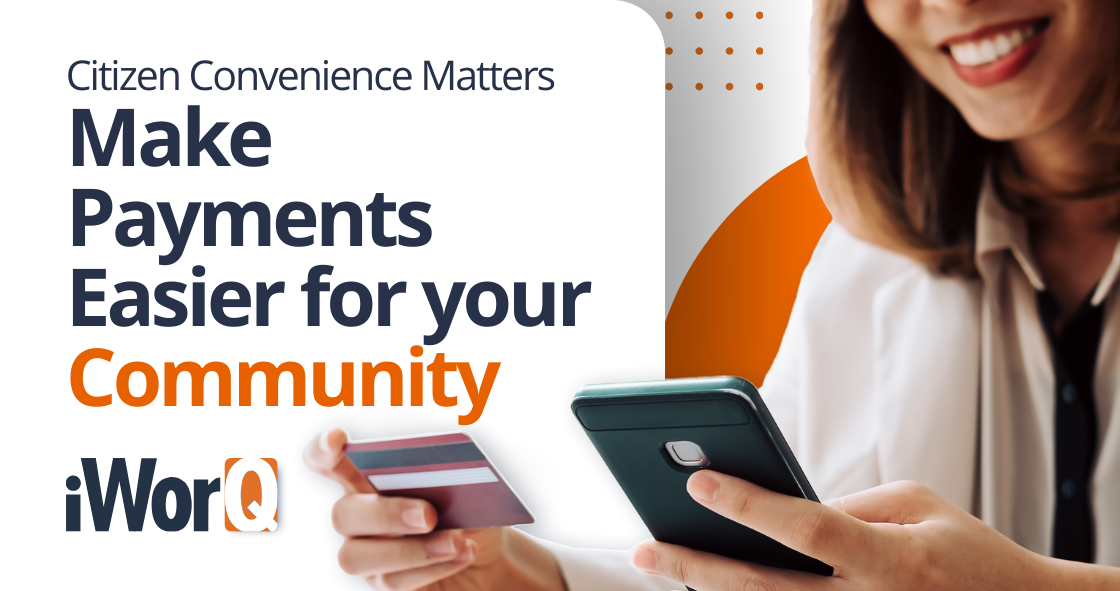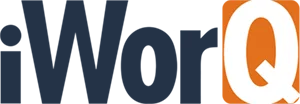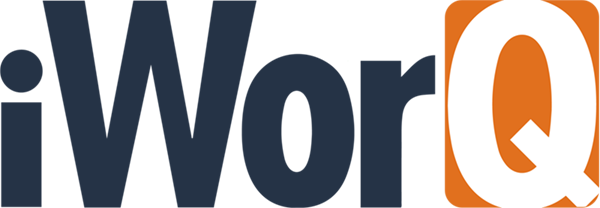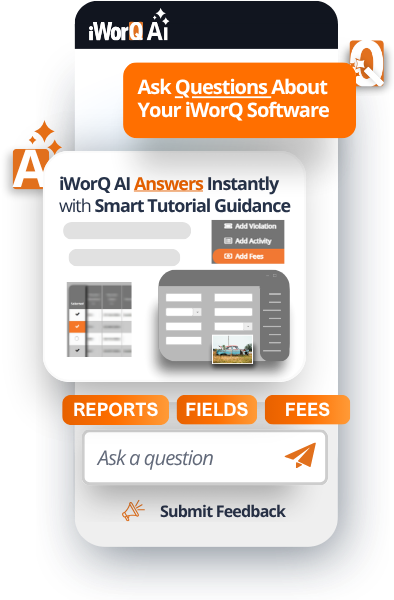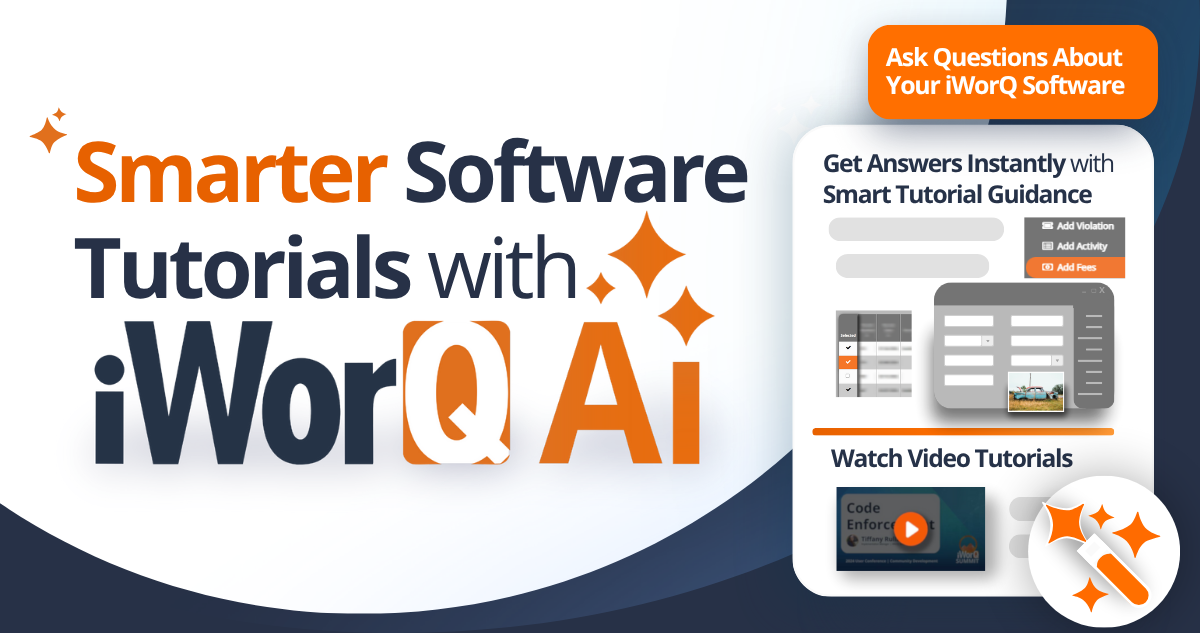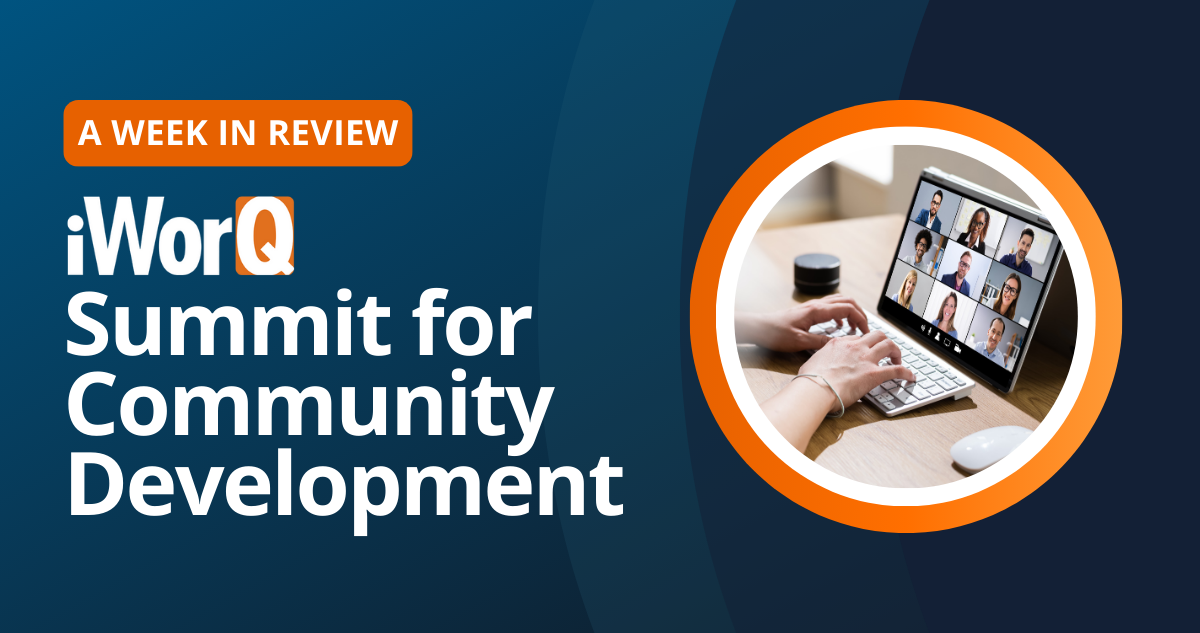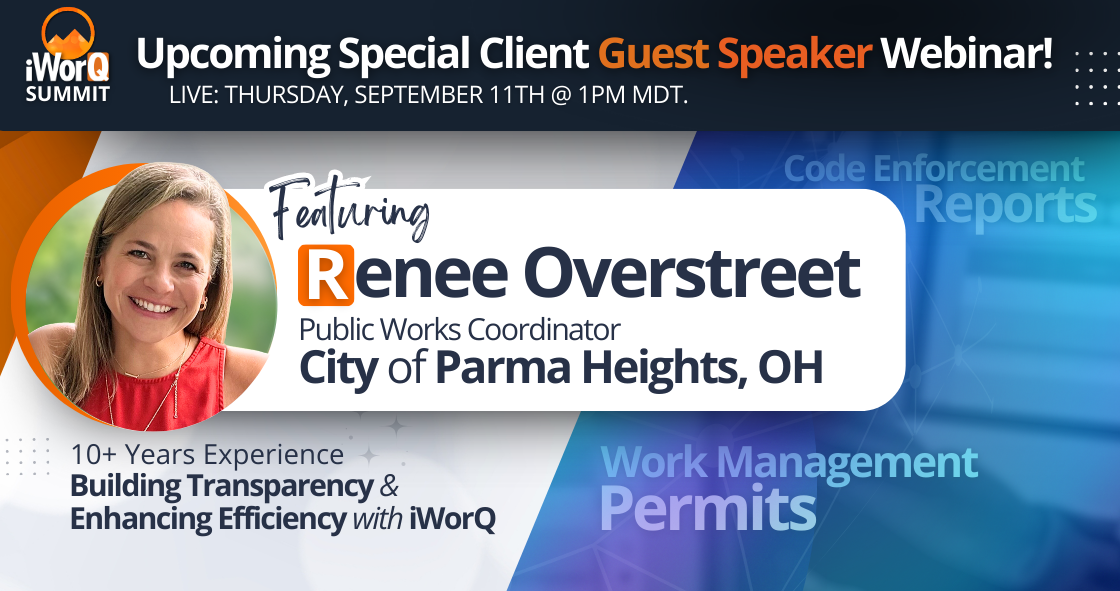iWorQ is excited to announce the expansion of iWorQ AI to tutorials.
We're dedicated to putting our users first by offering unlimited support and are constantly implementing meaningful solutions into our software to make day-to-day easier for users.
Building on the success and popularity of iWorQ AI's initial release for permit files, we're proud to take iWorQ AI a step further and enhance our support services with a smart tutorial chat assistant built directly into iWorQ’s software applications.
What is iWorQ AI for Tutorials?
iWorQ AI Key Features
-
Instant Answers.
Whether you need assistance creating an inspection, sending out mass notice letters, or need help scheduling a report, iWorQ AI has you covered. Simply type your question, and the AI will find and relay relevant solutions back.
-
Interactive Prompts.
iWorQ AI also has pre-built prompts for popular topics. These clickable buttons can direct you to FAQ’s and resources and save you time.
-
Multi-format Support. Along with text-based guidance, iWorQ AI shares screenshots, video tutorials, and relevant links to provide visual clarity on how to use features and resolve issues.
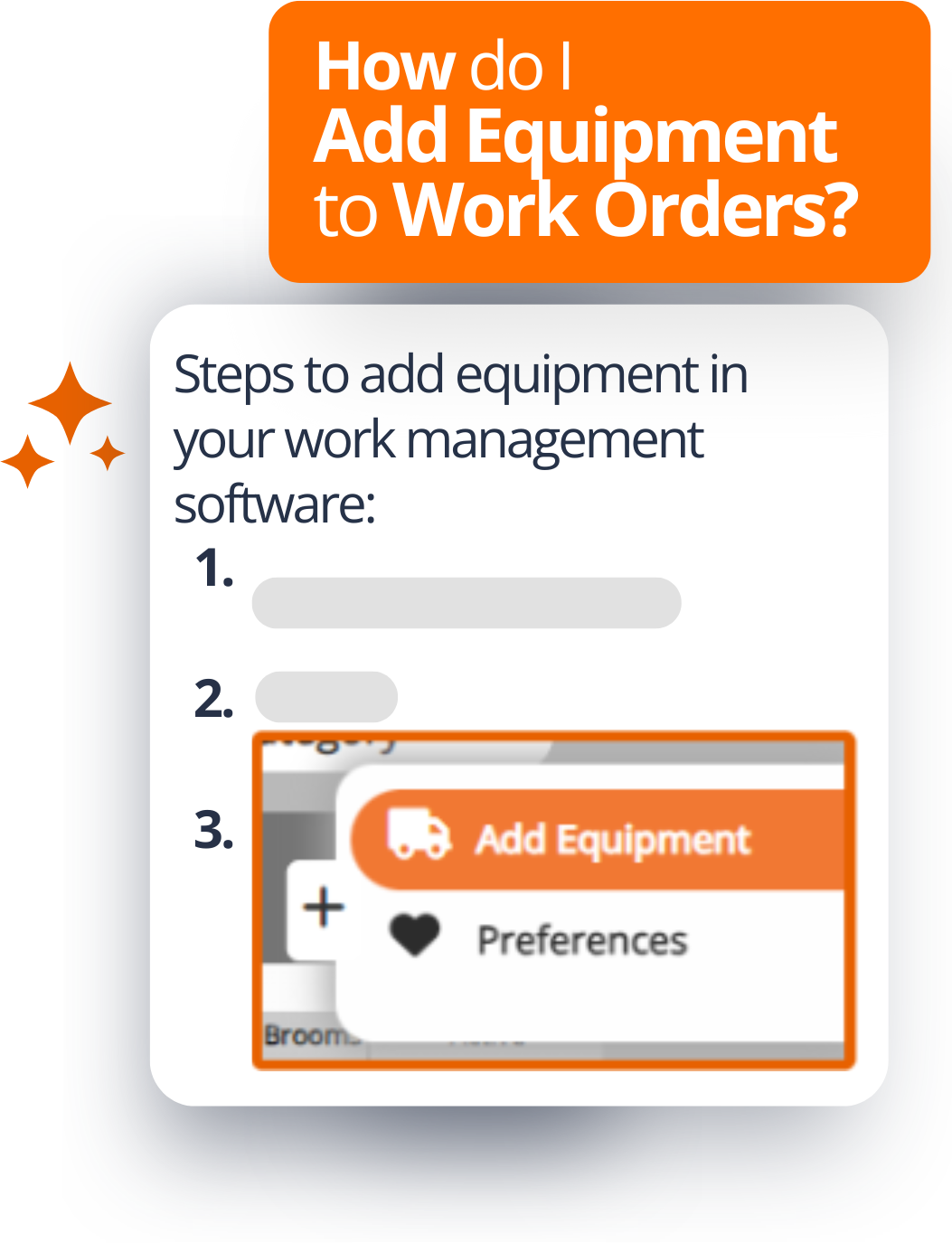
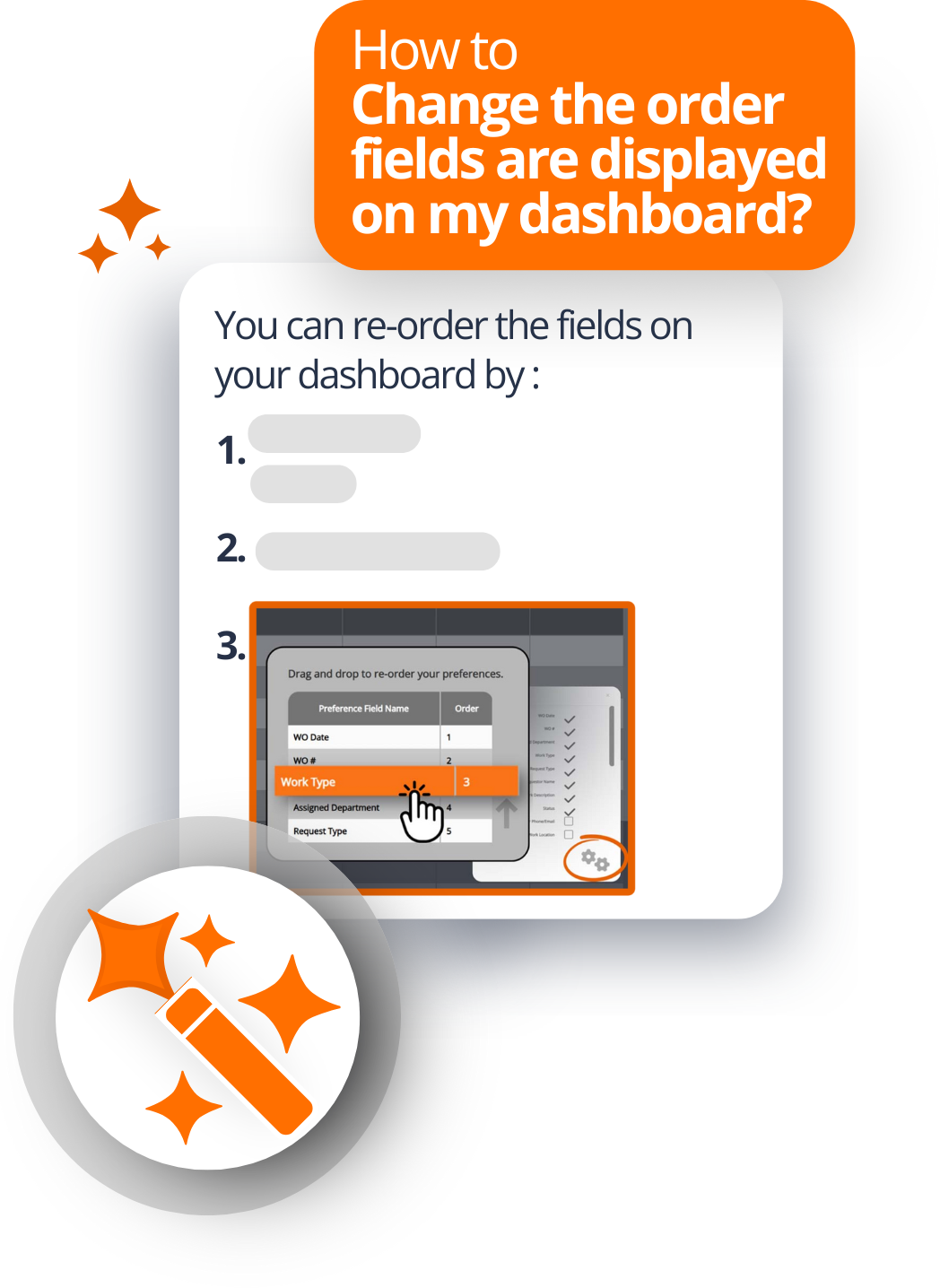
How Does iWorQ AI Enhance User’s Learning Experience?
- Time-Saving Convenience
Instead of manually browsing through multiple webpages or documents trying to pin down information, iWorQ AI delivers answers and resources to your fingertips. It acts as your personal guide, so you can focus on completing tasks, not searching for solutions. - Ease of Use for All Users
Whether you’re a new user exploring iWorQ software or an experienced client solving a complex issue, iWorQ AI is an intuitive assistant that makes navigating support materials simple and readily available. - Appeals to different learning types.
When it comes to learning new software, everyone has a different learning style. Being able to read and visualize information is equally important. iWorQ AI goes beyond providing plain answers. It links resources for step-by-step tutorials, and relevant webinar videos. This AI-powered smart assistant helps you learn more effectively, whether you're creating a work order, updating licensing fees, or running a report. - Comprehensive Coverage
iWorQ AI taps into an extensive library of support materials. From Public Works to Community Development solutions. Whether you have a question about your software for Asset Management, Fleet Management, Code Enforcement, or Permits. iWorQ AI is here to help
Where to Access iWorQ AI for Smart Tutorial Assistance
Method 1: Access iWorQ AI from the Dashboard.
- Open any iWorQ software module application.
- Login to your account on iworq.net.
- Click on the “Select Application” from the top right-hand side of the screen. (a drop-down menu will appear)
- Select any application from the drop-down menu.
(This will take you to the dashboard of your selected application).
- Login to your account on iworq.net.
- Open iWorQ AI.
- Select the magic wand icon on the top of the screen next to your name.
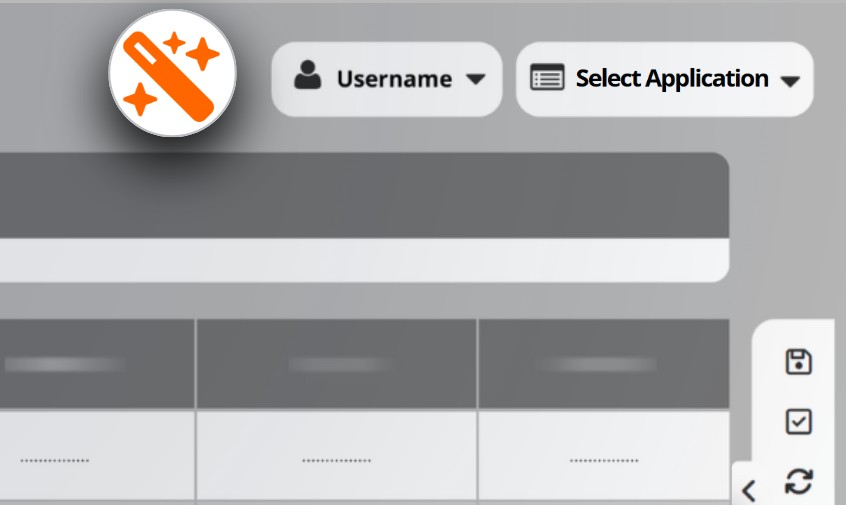
Method 2: Access iWorQ AI Access iWorQ AI from the support site.
- Visit the iWorQ support site..
- Login to your account on iworq.net.
-
Select your Username from the top right-hand side of the screen. (a drop-down menu will appear)
- Select "Tutorials." from the drop-down menu. (This will take you to the support site).
- Login to your account on iworq.net.
- Open iWorQ AI.
- Select the magic wand icon in the bottom right side of the screen.
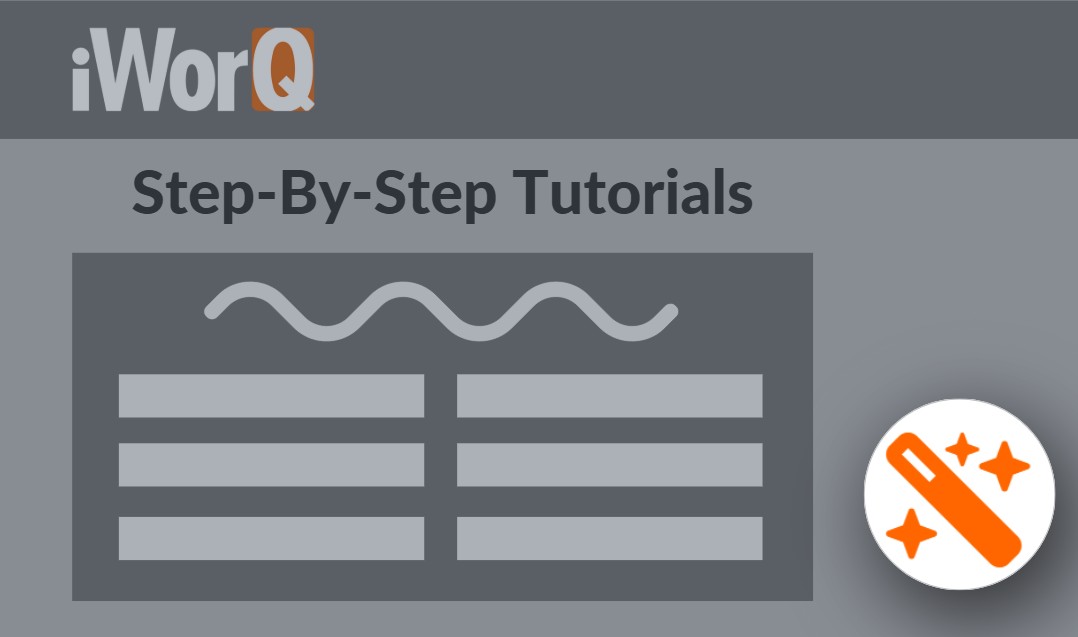
Interact with iWorQ AI
Once iWorQ AI is open, you can ask a question or use the pre-built prompts for instant information.
Whether you’re exploring new features, or learning the basics, iWorQ AI is ready to help you every step of the way.
Recent News
You might also like
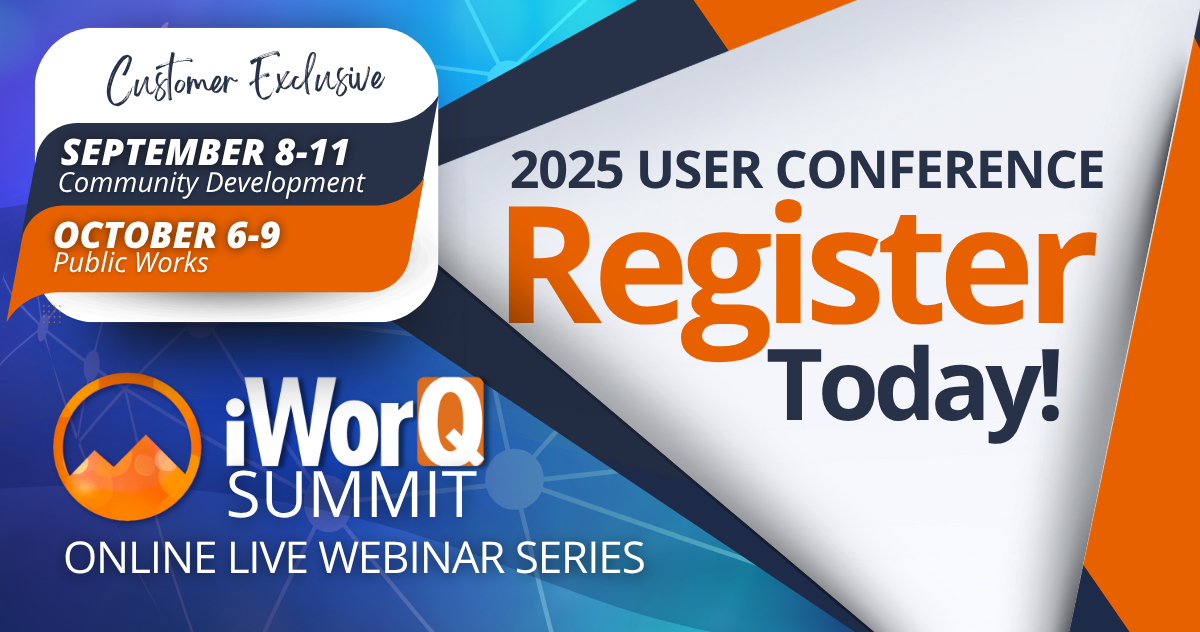
2025 iWorQ User Conference Registration and Class Schedule
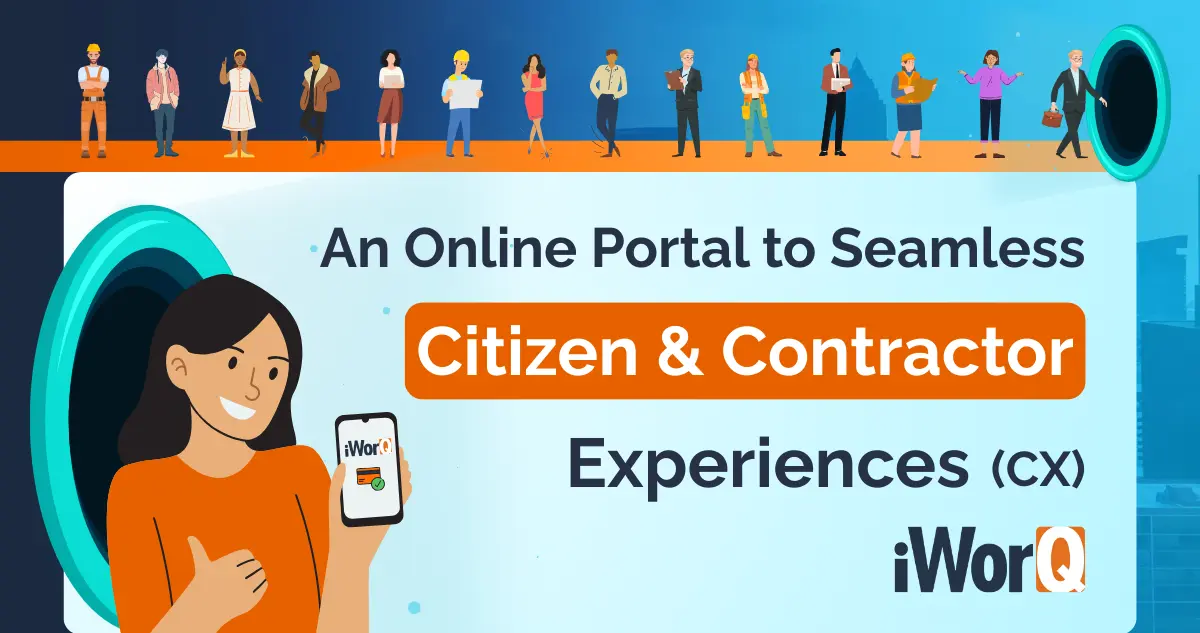
An Online Portal to Seamless Citizen and Contractor Experiences
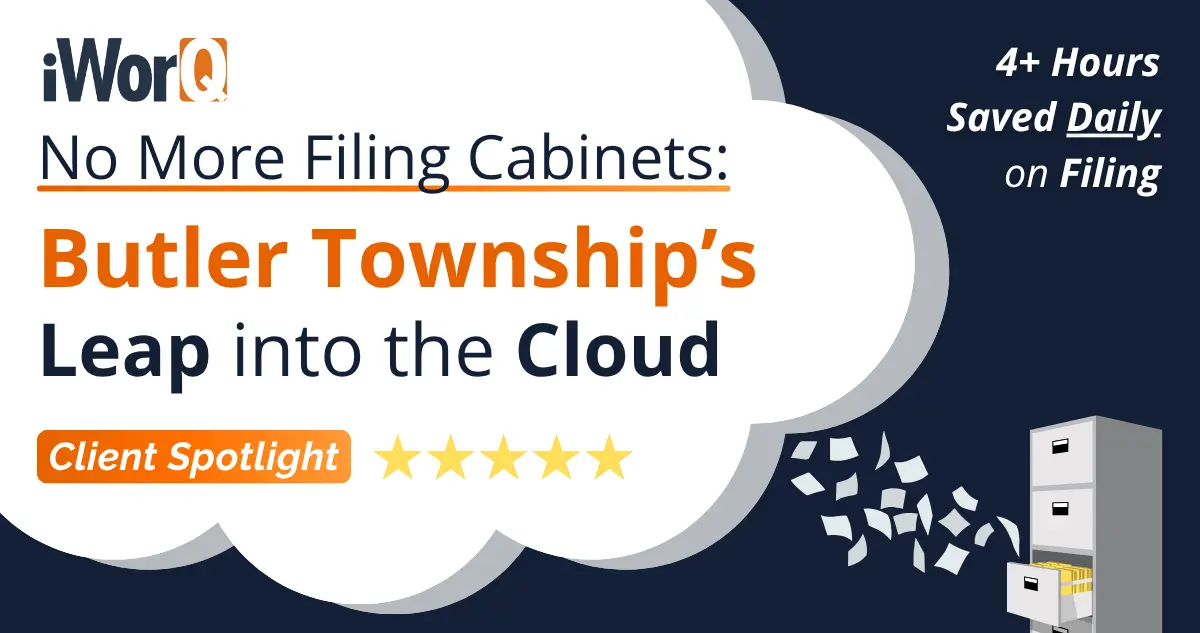
No More Filing Cabinets: Butler Township’s Leap into the Cloud
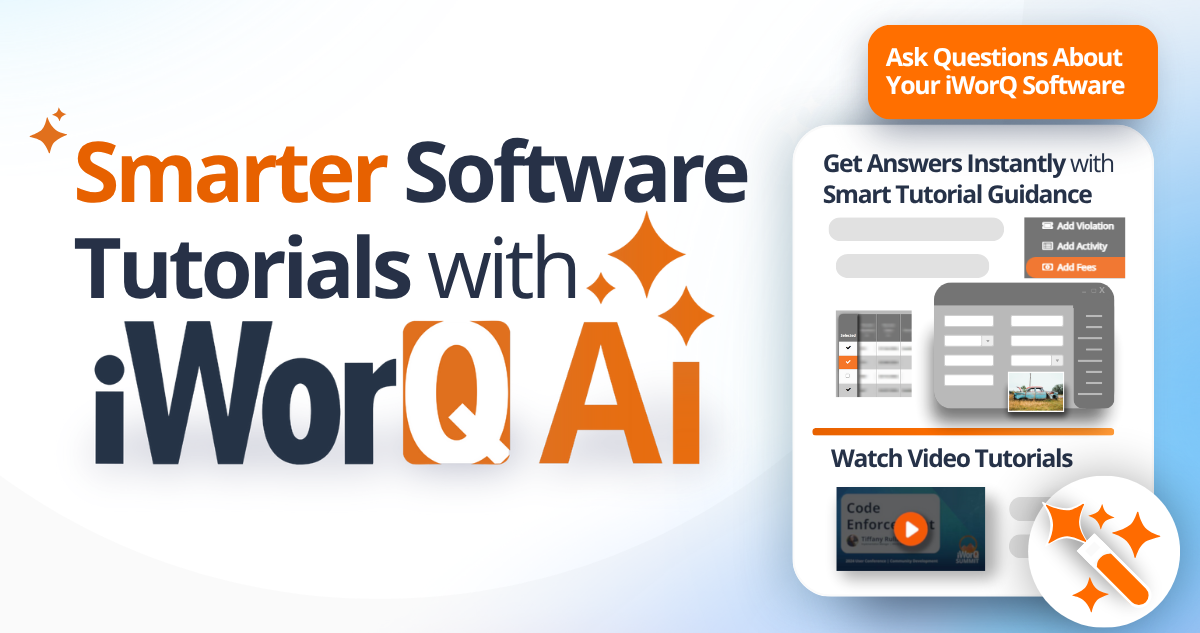
Smarter Software Tutorials with iWorQ AI

How Fire Inspections Save Lives and Boost Public Safety